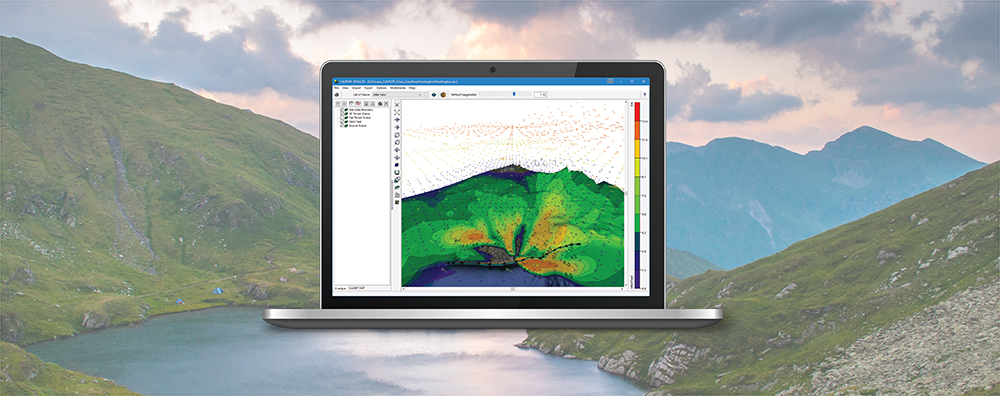The CALPOST program is a powerful postprocessor used to average and report results based on data in the CALPUFF model output files. Because CALPOST’s operations are external to CALPUFF, modelers can perform many different operations without needing to re-run CALPUFF just to see additional averages or analyze impacts in a different way.
Much of the data calculated or produced by CALPOST is written to an output List File (*.LST). This ASCII text file can be quite large depending on what selections are made in CALPOST, and this can make the process of locating specific output values difficult.
With the release of CALPUFF ViewVersion 10.0, Lakes Environmental has added several new display tools to help modelers better understand their results. One of these tools is the Top 50 Table Viewer.
Utilizing the new tool starts with including Top 50 output in the CALPOST selection. In CALPUFF View, this is done via the CALPOST Wizard’s Top 50-Tables tab. Top 50 output can be selected for each species and output type (concentration or deposition flux).
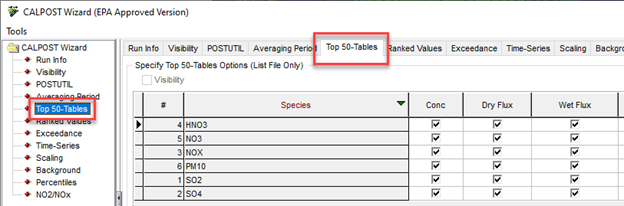
Top 50-Tables tab in CALPUFF View’s CALPOST Wizard
After successfully executing CALPOST, go to the Tools | Top-50 Table Viewer menu option to access the tool.
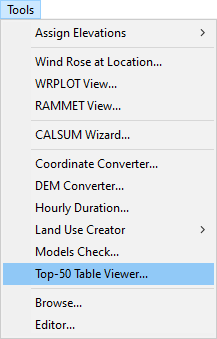
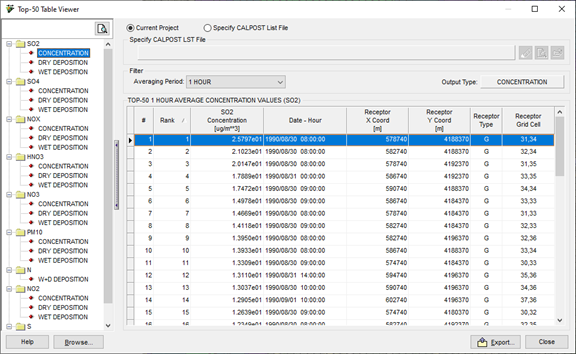
In addition to giving users a graphical view of the Top 50 data, there are several important features to aid in the data visualization and analysis:
- The Top 50 Table Viewer can be used on any CALPOST List File including those not created using CALPUFF View. To analyze an externally generated CALPOST list file, select the Specify CALPOST List File radio button and select the file from your computer.
- When assessing results from an open CALPUFF View project, all available species and output types are shown in a data tree panel on the left side of the dialog.
- Data from each averaging period for the selected species is shown in a separate table using the Averaging Period drop-down menu.
- The data tables can be sorted by column so that users can easily sort their data for analysis.
- Tables can be exported to CSV format using the Export button.