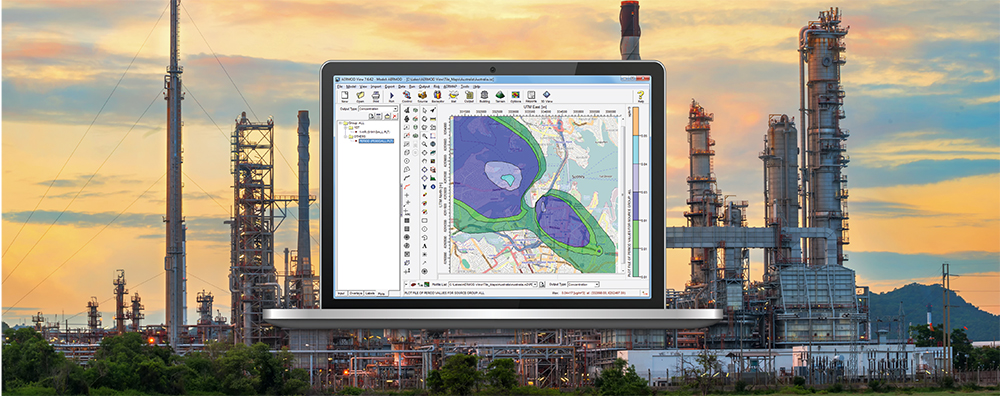Most air dispersion modeling analyses will result in a large number of data files. Besides input and output files, projects can contain meteorological data, terrain data, digital base maps, and other external data files. Whether you’re modeling a simple scenario in AERMOD or a complex regional study in CALPUFF, there will be many different file types to account for.
While working on your project, it may become necessary to back up your work. Lakes Environmental Software products include a convenient Backup option to gather your project files into a single archive.
To back up the files from any software program, go to the File menu and select the Backup | Save to ZIP option..
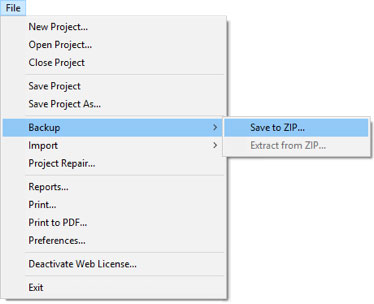
You will be prompted to specify the location where the backup should be saved. After assigning a name to the backup, the Backup Options form will appear. This form allows you to specify which files will be included in the archive. It is best to include as many files as possible, but you may wish to exclude large files such as terrain maps or large meteorological data files.
The Backup utility can include most any file from your project including Multi-Chemical Files from AERMOD View, Parallel CALMET files from CALPUFF View, and more.
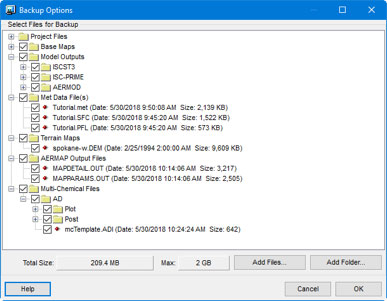
Backup Options in AERMOD View
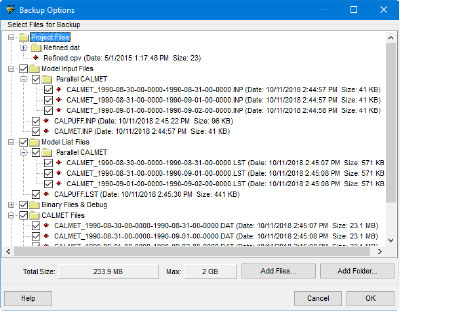
Backup Options in CALPUFF View
Additional files and folders can be included in the archive using the Add Files and Add Folder buttons, respectively. This could include documents such as modeling reports or additional data files.
The Backup option is also useful for sharing a project with others. Our technical support team will often request a backup of your project when troubleshooting questions. Emailing the backup files to technical support when you first contact the team (support@weblakes.com) will save time and result in an even quicker turnaround time on support requests.