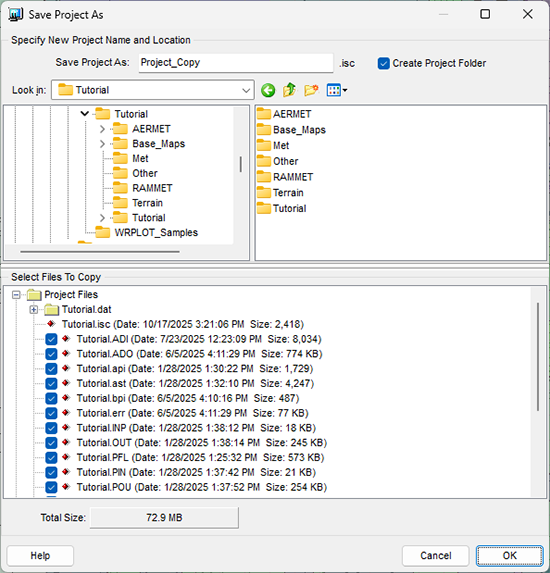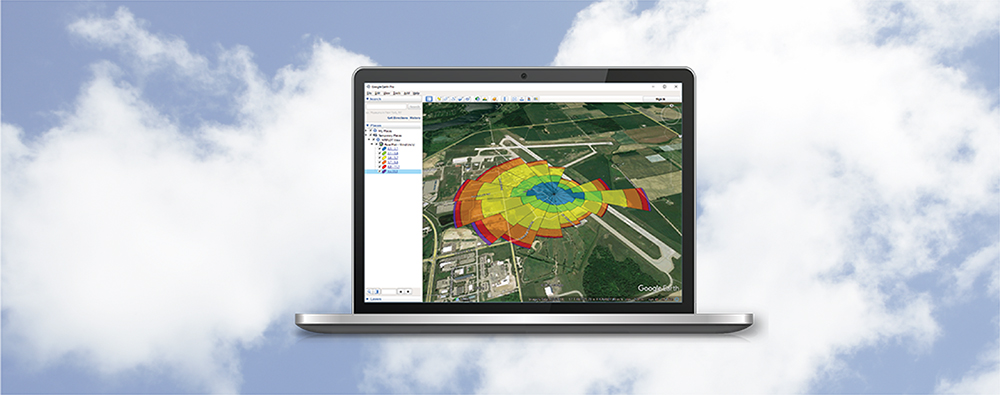There are many reasons why it may be necessary to create a copy of a modeling project. You may want to make edits to a scenario without overwriting previous results, or you need to re-run the project using a different set of meteorological data while maintaining the rest of the inputs.
Each of Lakes Environmental Software’s commercial products contains the Save Project Asutility to make copying projects simple.
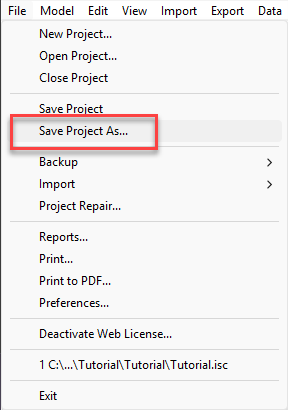
- Save Project As: Specify the name of the new project.
- Look In: Select the folder where you want to save the copied project. This can be in the same directory as the original project or anywhere else on the computer.
- Create Project Folder: Saves the project in its own separate sub-folder. Unchecking this option will save the copied project files directly in the selected directory but it may make file management more difficult.
- Select Files to Copy: Choose which files from the original project you want to keep. You can choose to not copy very large files to save time and space.