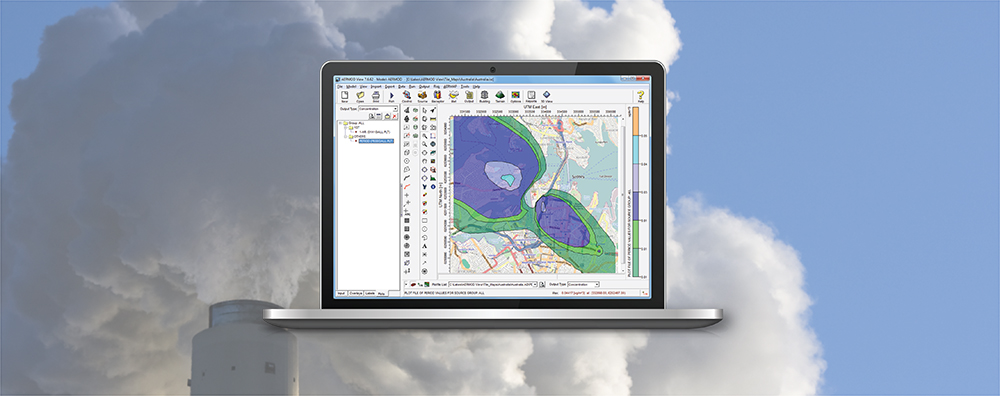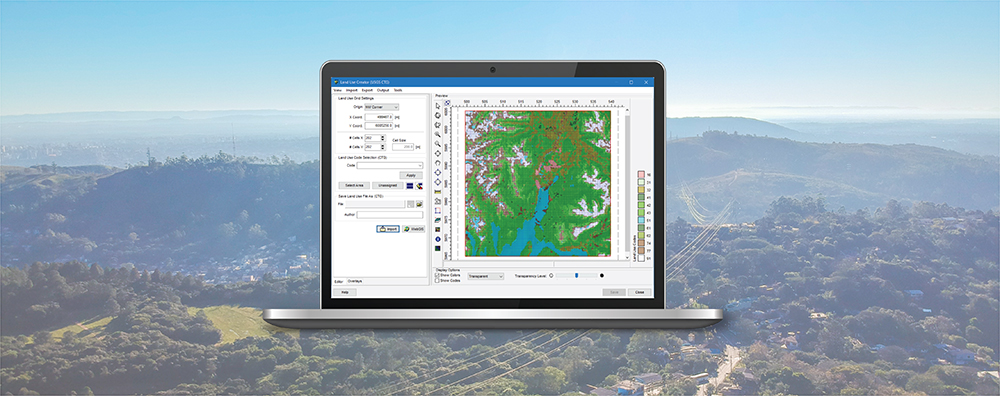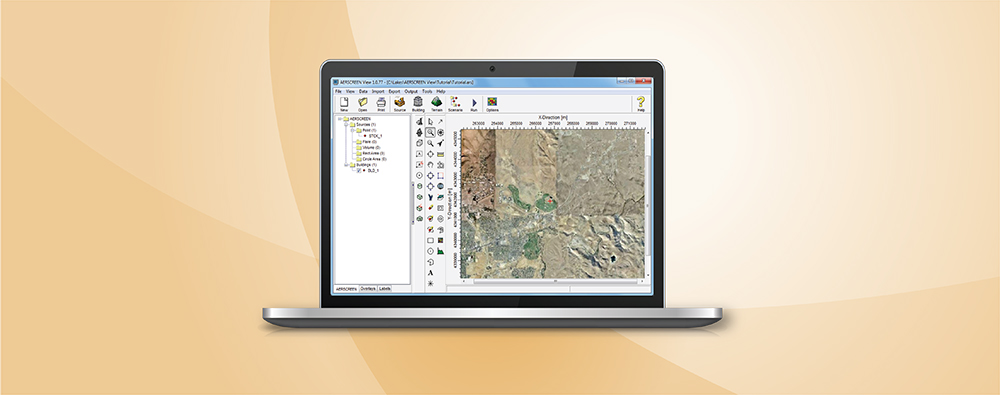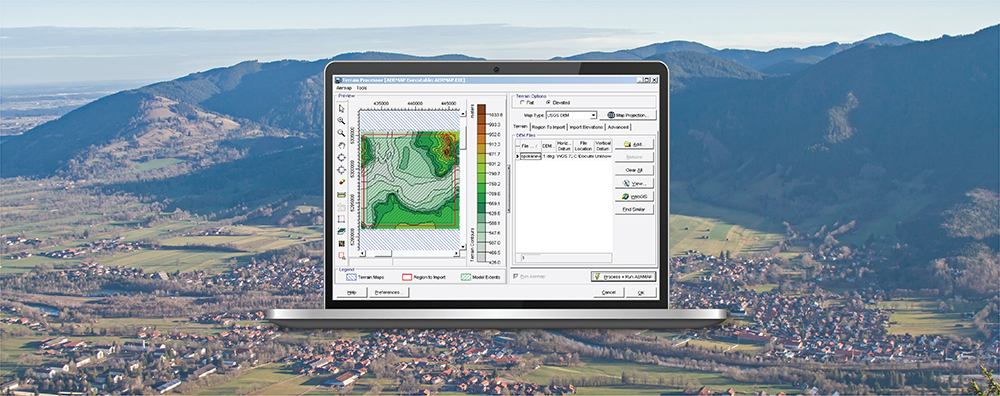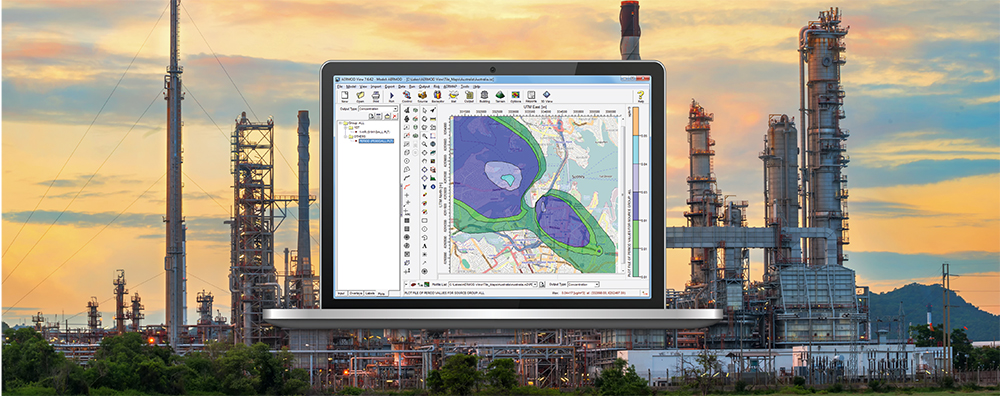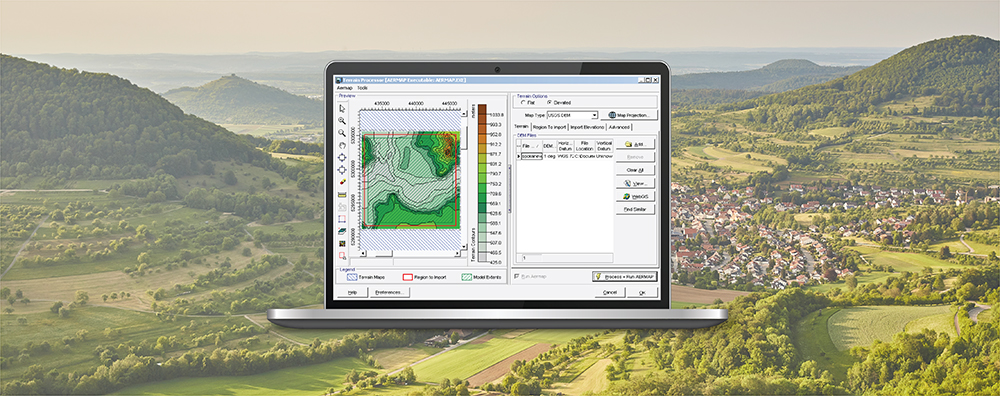AERMOD View: Concentration File Maker Utility
The AERMOD air dispersion model allows users to input time-varying concentration data to represent background sources to be added to the model’s calculations. This can be done by directly adding background concentrations to modeled pollutant concentrations or, in the case of nitrogen dioxide (NO2), by adding background ozone or NOx concentrations to assist in estimating how much NO2 is formed through chemical transformation.