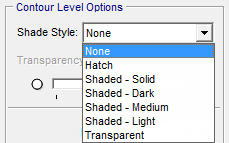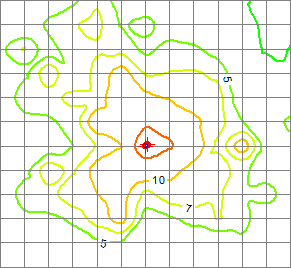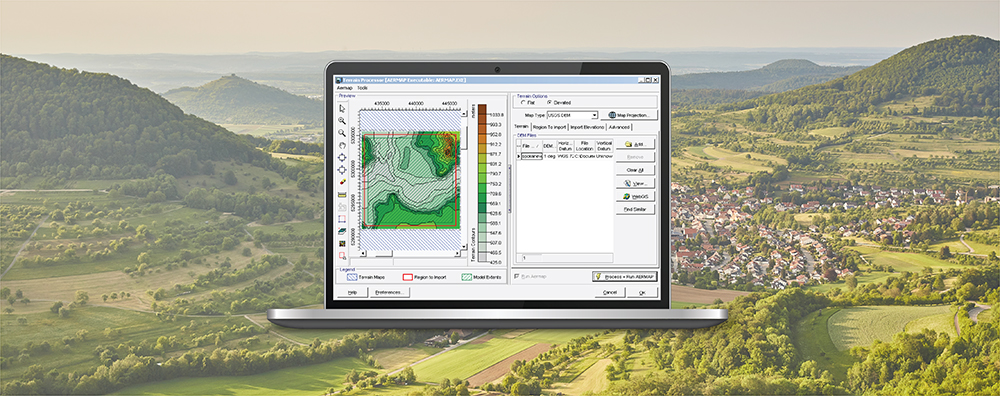When conducting an air dispersion modeling analysis, the ability to present high-quality graphical depictions of the output is extremely important. Such images provide context to modeled results, and they provide a valuable tool to modelers in understanding and explaining the model’s calculations.
Lakes Software’s wide range of air quality modeling products – such as AERMOD View, CALPUFF View, and more – all feature easy-to-use graphical tools and options so users can customize each project’s output display to suit their needs. These options can be accessed via the Graphical Options button on the main toolbar or a button in the Annotation Toolbar.

Graphical Options in AERMOD View

Annotation Toolbar
Graphical Options cover a wide range of settings including:
- Contour depiction for model output and terrain elevations;
- Define the axis labels, scale, and display of the model domain;
- Set colors of individual objects;
- Choose how object labels are placed and how they look;
- And more!
When contours are plotted in Lakes’ commercial software products, the applications automatically set the levels based on the data distribution presented by the model. For example, concentration contours are set using the maximum modeled concentration as the highest level and the minimum non-zero concentration as the lowest level. This can result in contours which cover almost the entire display.
While the default contours are filled, users may want to customize the actual contour lines. This can be done easily within Graphical Options by following these simple steps:
Step 1: Open the Graphical Options window by selecting the Graphical Options button from the main menu bar.

Step 2: Select Smoothing from the Contours options group.
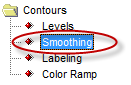
Step 3: In the Contour Lines group, enable the check box for the “Use Contour Level Colors” option.
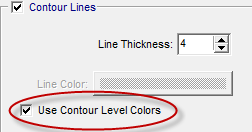
The new contour plot will match the color of the line to the color of the contour level.
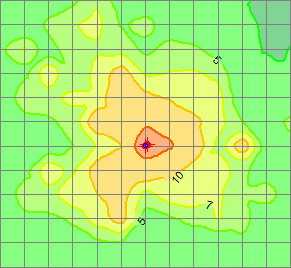
To plot only the colored contour lines, select Levels from the Contours options group of the Graphical Options window and change the Shade Style to None.